Microsoft Office 365 Bible 10 Books in 1: A Comprehensive Guide for Beginners to Excel, Word, Team, One Note, SharePoint, Outlook, PowerPoint, Access, Publisher, Visio. + n. 6 Bonus included by Lane Harper
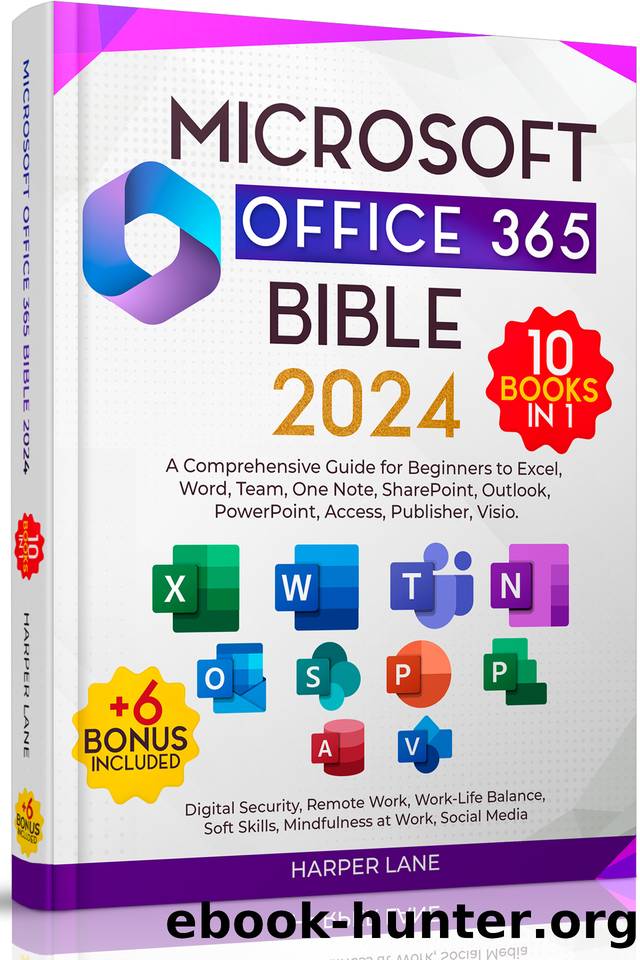
Author:Lane, Harper
Language: eng
Format: epub
Published: 2023-10-28T00:00:00+00:00
Calendar Sync Issues
Calendar synchronization issues can disrupt your schedule and lead to missed appointments and meetings. Here's how to address calendar sync problems:
Check Calendar Permissions
If you're using multiple devices or sharing your calendar with others, ensure that the appropriate permissions are set. Incorrect permissions can prevent calendar syncing.
Open Outlook and navigate to your Calendar.
Right-click on your calendar and select "Properties."
Go to the "Permissions" tab to review and modify access permissions for other users or devices.
Verify Data File Integrity
Just like with email, Outlook uses data files for calendar information. If your calendar data file is corrupted, it can result in sync issues. To check and repair the calendar data file:
Close Outlook.
Run the "Scanpst.exe" or "Inbox Repair Tool."
Select the calendar data file and begin the repair process.
After repairing the data file, restart Outlook and see if the synchronization issue is resolved.
Clear Calendar Cache
Outlook maintains a cache of your calendar data to speed up access. If this cache becomes corrupted, it can lead to sync problems. To clear the calendar cache:
Close Outlook.
Press "Windows + R" to open the Run dialog.
Type "outlook.exe /cleanprofile" and press Enter to start Outlook with a clean profile.
This will clear the cache and may resolve calendar sync issues.
Check Internet Connectivity
Calendar sync relies on a stable internet connection. Ensure your internet connection is working correctly, and try syncing your calendar on a different network or Wi-Fi connection to rule out network-related problems.
Update Outlook
Outdated versions of Outlook can have compatibility issues that affect calendar synchronization. Make sure you have the latest updates and patches installed. You can check for updates in Outlook's settings or through Microsoft's official website.
Download
This site does not store any files on its server. We only index and link to content provided by other sites. Please contact the content providers to delete copyright contents if any and email us, we'll remove relevant links or contents immediately.
| Microsoft Access | Microsoft Excel |
| Microsoft Office | Microsoft Outlook |
| Microsoft Powerpoint | Microsoft Project |
| Microsoft Sharepoint | Microsoft Windows |
| Microsoft Word |
Sass and Compass in Action by Wynn Netherland Nathan Weizenbaum Chris Eppstein Brandon Mathis(9032)
Implementing Enterprise Observability for Success by Manisha Agrawal and Karun Krishnannair(8195)
Supercharging Productivity with Trello by Brittany Joiner(7434)
Mastering Tableau 2023 - Fourth Edition by Marleen Meier(7195)
Inkscape by Example by István Szép(7073)
Visualize Complex Processes with Microsoft Visio by David J Parker & Šenaj Lelić(6762)
Build Stunning Real-time VFX with Unreal Engine 5 by Hrishikesh Andurlekar(5784)
Design Made Easy with Inkscape by Christopher Rogers(5060)
Customizing Microsoft Teams by Gopi Kondameda(4599)
Business Intelligence Career Master Plan by Eduardo Chavez & Danny Moncada(4548)
Extending Microsoft Power Apps with Power Apps Component Framework by Danish Naglekar(4202)
Salesforce Platform Enterprise Architecture - Fourth Edition by Andrew Fawcett(4080)
Pandas Cookbook by Theodore Petrou(4063)
Linux Device Driver Development Cookbook by Rodolfo Giometti(4024)
The Tableau Workshop by Sumit Gupta Sylvester Pinto Shweta Sankhe-Savale JC Gillet and Kenneth Michael Cherven(3866)
Exploring Microsoft Excel's Hidden Treasures by David Ringstrom(3359)
TCP IP by Todd Lammle(3134)
Applied Predictive Modeling by Max Kuhn & Kjell Johnson(3018)
Drawing Shortcuts: Developing Quick Drawing Skills Using Today's Technology by Leggitt Jim(2996)
